TypeRig GUI
Overview
The GUI part of TypeRig consist of two basic types: sub-panels (tabs) and grouping panels (tabbed widgets). Each individual sub-panel is centered around performing specific task(s) and can be run in standalone mode. Grouping panels combine several sub-panels based around parts of type design process that usually are performed together (drawing, metrics, kerning, font management and etc) and offer some additional (refined) functionality.
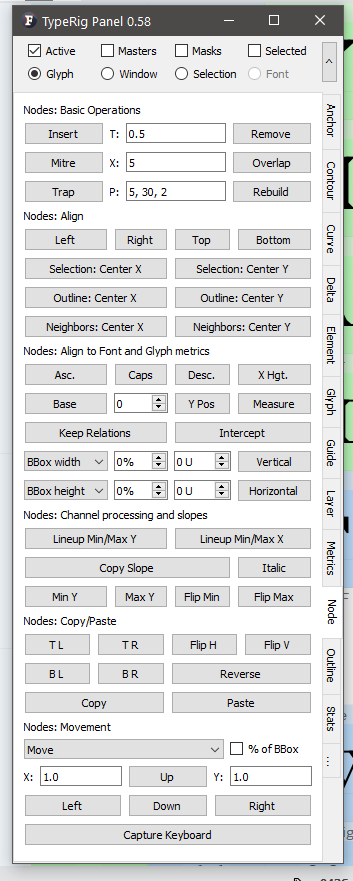 A typical view of TR Panel showing Nodes sub-panel
A typical view of TR Panel showing Nodes sub-panel
Each grouping panel takes its sub-panels from folder bearing the same name. If you want to disable some sub-panel from being loaded just add underscore to its file name (ex. _mysubpanel.py). The sub-panel will still be available as standalone app, but will no longer appear in its grouping panel.
Panel masthead
Each grouping panel has two distinct features - a masthead and a tail.
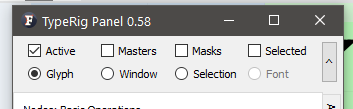 A grouping panel masthead
A grouping panel masthead
The masthead will show several options. First row is all about the layers that you want to work with and the second represents the glyphs you want to process.
Layers row includes the following options (check-boxes):
- Active: Will perform actions only on layer that is currently active in Glyph window (GW), Font Window (FW) or any other FL window that allows character/glyph to be selected;
- Masters: Will process all of the glyph’s masters (Again!… think of glyphs masters and not font masters as a glyph might have more or less masters than the font itself);
- Masks: Will process all of the glyph’s mask layers;
- Selected: Will bring a pop-up window allowing you to select individual layers you want to process.
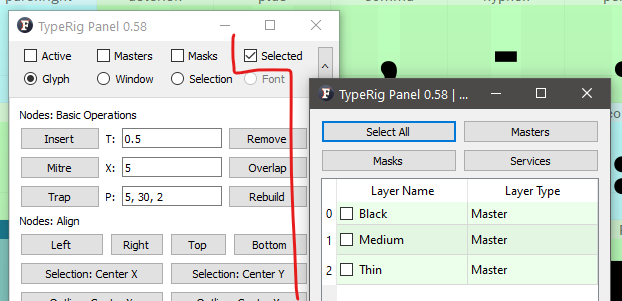 Layer row with Selected option clicked
Layer row with Selected option clicked
Glyphs row includes the following options (radio buttons):
- Glyph: Will perform actions only on a single Glyph that is active or selected in GW, FW or any other FL window that allows character/glyph to be selected;
- Window: Will perform actions in all glyphs in current active Text Window (TW); Have in mind that any window that offers text to be entered could be considered as TW thus GW is actually a TW.
- Selection: Will take all of the selected glyphs in FW;
- Font: Is self explanatory. (It is disabled for safety reasons)
Important note: Each individual sub-panel that can be run as a standalone app performs its actions always on all available layers for a single glyph! If you want to work on single layer, selected layers, multiple glyphs and etc. you need to run a grouping panel that contains your desired sub-panel.
Panel tail
Is the last tab marked by three dots (…). It contains useful information about sub-panel versions and in future will allow activating and deactivating specific panels as well as auto-update options, configuration and etc.
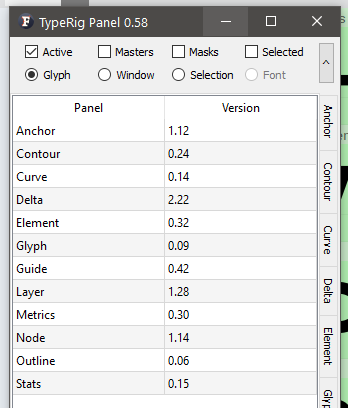 A grouping panel tail
A grouping panel tail
Panel development notes
- Stability: High - no known major issues, but please run any panel with a font file open!
- Development priority: Very low - not likely to be changed often.
- Future improvements: Configuration, auto-update, panel activation/deactivation and etc.