TypeRig GUI
TypeRig Panel
Metrics Panel
The Metrics tab/subpanel is a special purpose tool dealing with glyph and font metrics. Its actions are governed by the TypeRig panel masthead (MH). This means that all operations provided could be done on numerous selected layers and glyphs simultaneously.
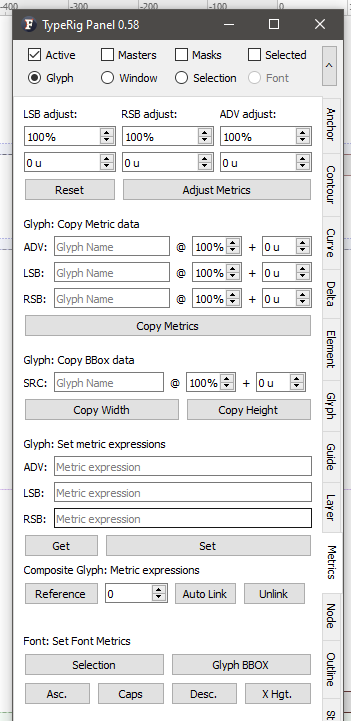 An overview of the Metrics panel
An overview of the Metrics panel
The panel is split into multiple sections each with its own dedicated functionality.
Metrics adjustment
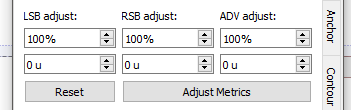 Metrics adjustment options
Metrics adjustment options
This section allows adjusting Left (LSB) or Right (RSB) sidebearing as well as advance width (ADV) within given ratio (percent) from current value plus some distance in units.
Glyph: Copy Metric data
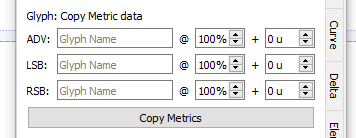 Copy Metrics section
Copy Metrics section
This is a tool for copying metric values from another glyph with adjustments in ratio (percent) and some distance (units).
Glyph: Copy BBox data
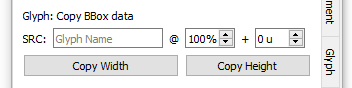 Tool overview
Tool overview
This special purpose tool will shift all selected nodes in current GW at position corresponding to some Bounding box (BBox) value of a source glyph given. For example lets imagine that you want to have an /E that is 80% + 5 units of the width of /H. You could select the outermost points on the hands of the /E including serifs an all other detail that you want shifted. Then the tool will calculate the BBox of the selection and fit its rightmost boundary within the source BBox with adjustment values given. Same goes for height - you could easily shift the upper parts of a /d ascender to be 100% + 25 units of the height of an /H. The tool is also very useful for size fitting all sorts of dashes, arrows and other symbols.
Glyph: Set Metric Expressions
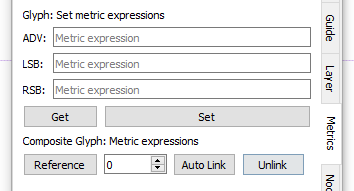 Set metric expressions tool
Set metric expressions tool
This section deals with setting or modifying metric expressions of one or multiple glyphs. Usage is pretty self-explanatory. Get button will fetch the expressions of the current active glyph while Set will set them depending on the MH mode selected. Upon right click each editing field offers a rich set of additional options that will aid you in preparing the metric expressions.
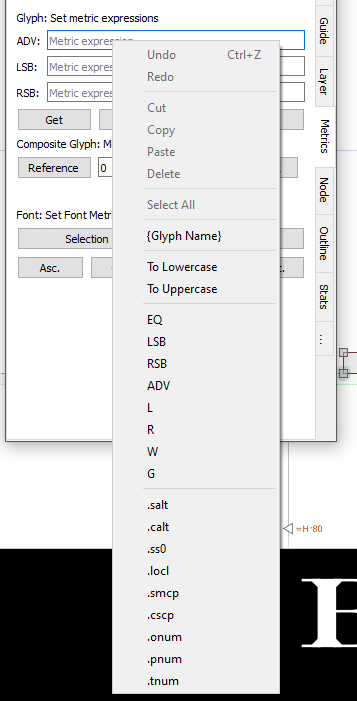 Set metric expressions tool - right click options
Set metric expressions tool - right click options
For instance lets imagine that you have an expression in LSB field that reads “c”. If you right click and select “To Uppercase” the text in the editing field will change to “C”. Then if you choose “.smcp” you will add a suffix to current string and get “C.smcp”. Then if you click on “RSB” the string will read “=rsb(‘C.smcp’)”… and so on…
Composite glyph: Metric expressions is a sub tool that will auto build your metric expressions by reading Element reference data if it is present.
Unlink button will remove all expressions for one or multiple glyphs. Same effect could be achieved by running the above tool with empty fields.
Font: Set Font Metrics
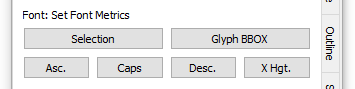 Set font metrics tool
Set font metrics tool
This is a special purpose tool for setting font metrics by data found in the current active glyph. It has two rows:
- The first for choosing the data source, where Selection button will take the coordinate value of currently selected node or Glyph BBox that will use the outline bounding box as a reference;
- The second for selecting font metric data that has been set.
For example imagine the following - you have redrawn a base glyph that would dictate a change of one or more of the font metrics (for example an /n). If you select the node(s) that should be on x-height and click “Selection” + “Xhgt.” the font metric in question will be relocated to the node of interest. This is done to all layers selected in MH so metrics on all layers will be changed in accordance to compatible nodes found on the other layers.
Panel development notes
- Stability: Normal - no known major issues.
- Development priority: Low - not likely to be changed often.
- Future improvements: Not planned.